RBAC (Role Based Access Control) allows our Kubernetes clusters to provide the development team better visibility and access into the development, staging and production environments than it has have ever had in the past. Developers using the command line tool kubectl, can explore the network topology of running microservices, tail live server logs, proxy local ports directly to services or even execute shells into running pods.
Kubernetes and GitlabCI are the central components of our DevOps toolchain and have increased our productivity by many multiples over the traditional approaches of the past.
If you don’t already have a Kubernetes cluster up and running, then I highly suggest you read my article Production Hobby Cluster to get you up and running in a custom, vendor-neutral production capable cluster.
TLDR: If you are reading this article because you received a token and the URL of a cluster from your Kubernetes administrator, you can skip ahead to the section Accessing a Remote Kubernetes Cluster.
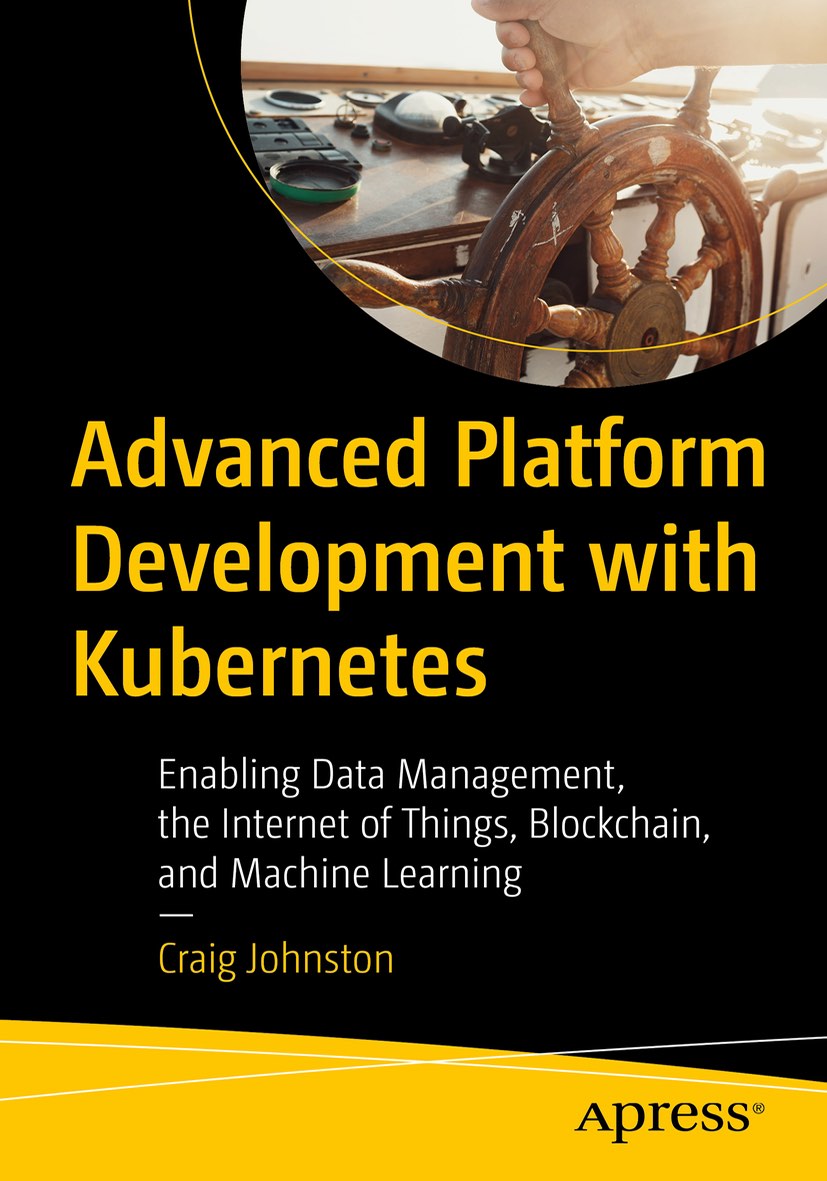
Advanced Platform Development with Kubernetes
What You'll Learn
- Build data pipelines with MQTT, NiFi, Logstash, MinIO, Hive, Presto, Kafka and Elasticsearch
- Leverage Serverless ETL with OpenFaaS
- Explore Blockchain networking with Ethereum
- Support a multi-tenant Data Science platform with JupyterHub, MLflow and Seldon Core
- Build a Multi-cloud, Hybrid cluster, securely bridging on-premise and cloud-based Kubernetes nodes
Our Clusters (Overview)
Development and staging environments share a cluster across many clients and projects. On the production front, more extensive projects and clients get a dedicated cluster, and smaller projects might share a cluster.
We use Kubernetes namespaces to separate clients. All of our security revolves around namespaces, and when RBAC is set up correctly, a context in which access granted to a developer can only operate and view within the assigned namespace.
We grant developers read-level access to one common developer account per namespace on the development cluster. We tighten access to some resources on production.
We create a separate deployment account for our continuous integration/deployment solution, see my article, A Microservices Workflow with Golang and Gitlab CI to get a high-level view of our toolchain and how it integrates cleanly with Kubernetes RBAC security model.
Cluster Setup
These cluster setup steps assume you are a cluster administrator if you are only looking to set up kubectl access on your local workstation to an existing cluster skip ahead to the section: Accessing a Remote Kubernetes Cluster, otherwise I suggestion that you set up a Production Hobby Cluster to help you follow along.
Example Microservice
You can skip the following steps and head directly to Setup Remote Access if you already have a namespace with projects you plan to provide remote access kubectl.
To demonstrate team access control we need some pods running in the namespace the-project. The example below uses a pre-built Docker container designed specifically for testing called txn2/ok. If you are curious about how to automate subsequent deployments using the free and open source GitlabCI, check out A Microservices Workflow with Golang and Gitlab CI.
We don’t automate the initial configuration, and so the following steps are part of the setup stage of any new project. It is easy to automate this process with the Kubernetes package manager Helm, but that would be overkill for most of our projects and abstract away some welcome verbosity. Helm is a great tool but better-used adjacent to our initial development process. In fact, we use Helm to create charts from our initial development configurations, but that is outside the scope of this article.
Namespace
I use the term the-project as a fictional namespace for the examples going forward. If you want to follow along, use the following configuration to create the example namespace.
00-namespace.yml:
apiVersion: v1
kind: Namespace
metadata:
name: the-project
labels:
client: mk.imti.co
env: dev
The filename is not important. I use a numeric value to represent a suggested order in which to apply the configuration, followed by the kind of the kubernetes object to create. However, this is not a rigid rule across all projects and only the [namespace[
The labels section is optional and only used to give additional sections capabilities to command-line and automated tools.
Create the namespace kubernetes object:
kubectl create -f 00-namespace.yml
Deployment
After adding the the-project namespace above, create a Kubernetes Deployment in the-project to manage pods running txn2/ok Docker containers.
10-deployment-ok.yml:
apiVersion: apps/v1
kind: Deployment
metadata:
name: ok
namespace: the-project
labels:
app: ok
client: mk.imti.co
env: dev
spec:
replicas: 1
selector:
matchLabels:
app: ok
template:
metadata:
namespace: the-project
labels:
app: ok
client: mk.imti.co
env: dev
spec:
containers:
- name: ok
image: txn2/ok
imagePullPolicy: Always
env:
- name: NODE_NAME
valueFrom:
fieldRef:
fieldPath: spec.nodeName
- name: POD_NAME
valueFrom:
fieldRef:
fieldPath: metadata.name
- name: POD_NAMESPACE
valueFrom:
fieldRef:
fieldPath: metadata.namespace
- name: POD_IP
valueFrom:
fieldRef:
fieldPath: status.podIP
- name: SERVICE_ACCOUNT
valueFrom:
fieldRef:
fieldPath: spec.serviceAccountName
ports:
- name: ok-port
containerPort: 8080
Create the Kubernetes Deployment object:
kubectl create -f 10-deployment-ok.yml
Service
Kubernetes Deployments manage Pods. Consider Pods ephemeral, being moved from one node to another, destroyed or re-created at any time. Services are persistent and give us a point to attach our network ingress. If you don’t already have ingress setup, you might want to read my article Ingress on Custom Kubernetes to get started. Ingress needs a service to attach to; however you don’t need ingress to set up a service.
50-service-ok.yml:
apiVersion: v1
kind: Service
metadata:
name: ok
namespace: the-project
labels:
app: ok
client: mk.imti.co
env: dev
spec:
selector:
app: ok
ports:
- protocol: "TCP"
port: 8080
targetPort: 8080
type: ClusterIP
Create the Kubernetes Service object:
kubectl create -f 50-service-ok.yml
Ingress
Setting up ingress for the txn2/ok service for the sake of completeness. We will configure ingress to send HTTP requests for the domain ok.d4ldev.txn2.com to the txn2/ok service running in the-project namespace.
80-ingress-ok.yml:
apiVersion: extensions/v1beta1
kind: Ingress
metadata:
name: ok
namespace: the-project
labels:
app: ok
client: mk.imti.co
env: dev
spec:
rules:
- host: ok.d4ldev.txn2.com
http:
paths:
- backend:
serviceName: ok
servicePort: 8080
path: /
Create the ingress:
kubectl create -f 80-ingress-ok.yml
Adding TLS support is easy but out the scope of this article. If you are interested in setting up free, automated TLS certificate using Let’s Encrypt on Kubernetes, check out my article: Let’s Encrypt, Kubernetes. Setting up Let’s Encrypt, Kubernetes should only have to be done once and take only about twenty minutes.
We now have a fully functional test API service answering at http://ok.d4ldev.txn2.com/. In the next few steps, we create Kubernetes RBAC tokens for deployment and ready-only developer access.
Setup Remote Access
If you skipped setting up the Example Microservice this example limits access to the namespace the-project exclusively, you could do the same with the default namespace by simply not providing a namespace key in the configuration or setting it to default.
ServiceAccount
Namespaces are the principal delimiter for our security model. We create deployer and developer ServiceAccount for each namespace, along with Role and RoleBinding objects used by them. Deployer has write access and used for a kubectl executed from a Docker container operating GitlabCI runner. Developer has read access to the namespace.
Use kubectl to create a ServiceAccount; this will not only configure the ServiceAccount object but also generate the Kubernetes Secret containing a token used to setup kubectl with remote access.
# create the deployer ServiceAccount
kubectl create serviceaccount sa-deployer -n the-project
# create the developer ServiceAccount
kubectl create serviceaccount sa-developer -n the-project
You should see three service accounts, default, sa-deployer and sa-developer. Kubernetes automatically created the default ServiceAccount when we created the namespace.
kubectl get serviceaccounts -n the-project
NAME SECRETS AGE
default 1 30m
sa-deployer 1 3m
sa-developer 1 2m
You now have three secrets, assuming this is the new the-project namespace.
kubectl get secrets -n the-project
NAME TYPE DATA AGE
default-token-8t2z6 kubernetes.io/service-account-token 3 30m
sa-deployer-token-qxfsq kubernetes.io/service-account-token 3 3m
sa-developer-token-pg7m7 kubernetes.io/service-account-token 3 3m
You need the tokens generated for sa-deployer-token-qxfsq and sa-developer-token-pg7m7, of course, your secrets end in different random characters.
kubectl describe secret sa-deployer-token-qxfsq -n the-project
Name: sa-deployer-token-qxfsq
Namespace: the-project
Labels: <none>
Annotations: kubernetes.io/service-account.name=sa-deployer
kubernetes.io/service-account.uid=c2bb12cc-84b5-11e8-9c96-00163ec25389
Type: kubernetes.io/service-account-token
Data
====
ca.crt: 1025 bytes
namespace: 11 bytes
token: eyYhbfEf7XaMa...REDACTED...
In the result above I truncated the token for security and brevity, the unedited token is much longer. Copy this token someplace safe as it is needed later; however you can always fetch it again with kubectl describe secret. Retrieve the tokens from sa-deployer-token-… and sa-developer-token-…
Role and RoleBinding
Next, we create four Kubernetes objects at one time, two Roles and two RoleBindings. One Role and RoleBinding set for deployer and one set for developer.
90-RBAC.yml:
apiVersion: rbac.authorization.k8s.io/v1beta1
kind: Role
metadata:
namespace: the-project
name: deployer
rules:
- apiGroups: ["apps","extensions"]
resources: ["deployments","configmaps","pods","secrets","ingresses"]
verbs: ["create","get","delete","list","update","edit","watch","exec","patch"]
---
apiVersion: rbac.authorization.k8s.io/v1beta1
kind: Role
metadata:
namespace: the-project
name: developer
rules:
- apiGroups: ["*"]
resources: ["*"]
verbs: ["get","describe","list","watch","exec"]
---
apiVersion: rbac.authorization.k8s.io/v1
kind: RoleBinding
metadata:
name: deployer
namespace: the-project
roleRef:
kind: Role
name: deployer
apiGroup: rbac.authorization.k8s.io
subjects:
- kind: ServiceAccount
namespace: the-project
name: sa-deployer
---
apiVersion: rbac.authorization.k8s.io/v1
kind: RoleBinding
metadata:
name: developer
namespace: the-project
roleRef:
kind: Role
name: developer
apiGroup: rbac.authorization.k8s.io
subjects:
- kind: ServiceAccount
namespace: the-project
name: sa-developer
If you want to give your team even more access, you can enable the ability to port-forward a service or pod directly to their local workstation. Add the following to the end of the developer role.
- apiGroups:
- '*'
resources:
- 'pods/exec'
- 'pods/portforward'
- 'services/portforward'
verbs:
- create
Example kubectl port-forward to an elasticsearch service running in the-project namespace:
kubectl port-forward svc/elasticsearch 9200:9200 -n the-project
Create the new Roles and the RoleBindings that connect them to the ServiceAccounts created with kubectl a bit earlier.
Create the Roles and RoleBindings:
kubectl create -f 90-RBAC.yml
Accessing a Remote Kubernetes Cluster
kubectl is a command-line tool for interacting with Kubernetes. If you work on MacOs and use homebrew, issue the following command:
brew install kubernetes-cli
Once installed you have the command kubectl. If you are on another platform, you need to follow the official documentation, Install and Set Up kubectl.
Configuring remote access requires a token. If you followed along with the Example Microservice or Setup Remote Access for an existing Kubernetes namespace you find the token by running kubectl describe on the Secret associated an appropriate ServiceAccount.
You also need the IP address of a server running Kubernetes, and the ability to communicate to that IP. Some networks require remote users to first connect to a VPN.
Next, you create a context. A kubectl context is an association between a user and a cluster. Start with setting up the user and cluster in the steps below.
Add a Cluster to kubectl
Give your cluster a descriptive name; this cluster configuration is available for use in multiple contexts, so it’s best to name it after it’s purpose. In this fictional example world the IP 1.1.1.1 is a development cluster, so dev is a pretty good name.
kubectl config set-cluster dev --server=https://1.1.1.1:6443 --insecure-skip-tls-verify=true
Add User (credentials) to kubectl
The user configuration holds the token and therefore should have a name descriptive of the access provided by the token. In the case of instructions above to Setup Remote Access, this token is for a namespace on dev called the-project so a good descriptive name would be the-project-dev*. In the example below replace **THETOKEN** with the one retrieved in the example above or received from your administrator.
kubectl config set-credentials the-project-dev --token=THETOKEN
Add a Context to kubectl
Finally, you tie the new dev cluster with the new the-project-dev user (credentials.) In the case of our example, the token is joined to a namespace, specifically the-project, so it makes sense here to use the –namespace flag to tell kubectl to always use that namespace with this new context. However, providing a namespace is optional.
Name the context with the cluster and access it provides. I find it useful to give it the same name as the user (credentials.)
kubectl config set-context the-project-dev --cluster=dev --user=the-project-dev --namespace the-project
To use the new context, issue the command:
kubectl config use-context the-project-dev
Get a list of all your configured contexts along with an indicator of the current context you are in:
kubectl config get-contexts
You now have access to the-project namespace on the dev cluster. Check out the kubectl Cheat Sheet for a quick list of useful commands.
Port Forwarding / Local Development
Check out kubefwd for a simple command line utility that bulk forwards services of one or more namespaces to your local workstation.
Resources
- kubectl is the essential Kubernetes command line administration utility.
- kubectl Cheat Sheet
- RBAC on Kubernetes for role-based access control
- Setup a Production Hobby Cluster, a production capable kubernetes on the cheap.
- A Microservices Workflow with Golang and Gitlab CI
- GitlabCI for Continuous Integration & Deployment
This blog post, titled: "Kubernetes Team Access - RBAC for developers and QA: Role Based Access Control" by Craig Johnston, is licensed under a Creative Commons Attribution 4.0 International License.

SUPPORT
Order my new Kubernetes book: Advanced Platform Development with Kubernetes: Enabling Data Management, the Internet of Things, Blockchain, and Machine Learning