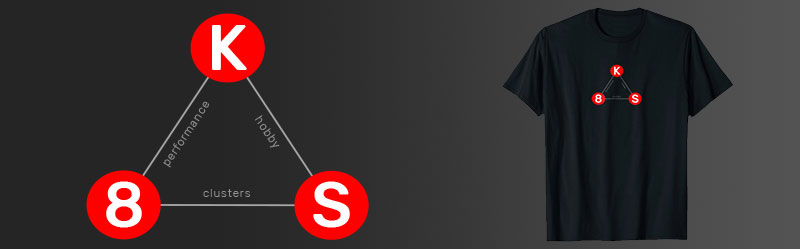Setting up a production-grade Kubernetes cluster can be done on a hobby budget, and if this is true why mess around with a lesser grade. If you are investing time to learn distributed cloud computing or microservices, is the distance between $0 and 15 dollars a month worth the time in translating best practices? Kubernetes is designed to host production applications. My personal web applications may only be hobbies, but they might as well be production grade hobbies.
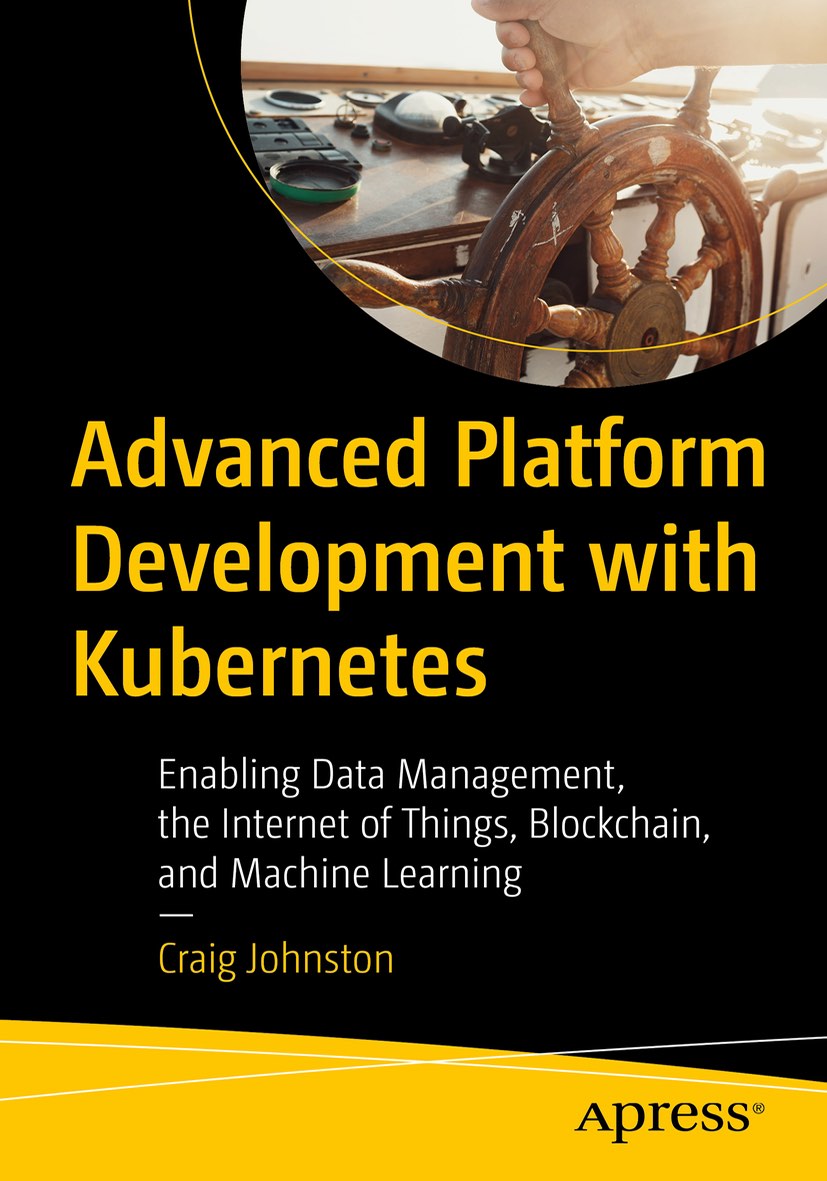
Advanced Platform Development with Kubernetes
What You'll Learn
- Build data pipelines with MQTT, NiFi, Logstash, MinIO, Hive, Presto, Kafka and Elasticsearch
- Leverage Serverless ETL with OpenFaaS
- Explore Blockchain networking with Ethereum
- Support a multi-tenant Data Science platform with JupyterHub, MLflow and Seldon Core
- Build a Multi-cloud, Hybrid cluster, securely bridging on-premise and cloud-based Kubernetes nodes
Motivation
I have read my thousandth tutorial on how to do things the wrong way; well, the not-good-for-production-way, you know for “learning.” The following are my notes as I unlearn the “not for production” tutorial way and re-apply my production notes to a 15 dollar-a-month production grade hobby way.
In this article, I’ll be using three $5 servers from Vultr (referral link). There are a handful of cheap cloud providers these days, and in keeping competitive, they keep getting cheaper and better. Another good pick is Digital Ocean. You might want to run a Vultr cluster in LA with a set of services and a Digital Ocean cluster in New York with another set of services.
For my 15 dollars a month I am getting three 1 vCore, 1G ram and 25G of storage each. I host application primarily written in Go and Python, and they make very efficient use of their resources.
Infrastructure
Start with three Ubuntu 18.04 x64 boxes of 1 vCore, 1G ram and 25G of storage each in Los Angeles (because I work in Los Angeles).
I am calling my new servers lax1, lax2, and lax3.
Security
I don’t need my hobby cluster turning into a crypto-mining platform while I sleep.
Firewall
ufw makes easy work of security. Fine-grained iptables rules are nice (and
complicated, and easy to get wrong) but ufw is just dead-simple, and it’s production grade security since it’s just
wrapping more complicated iptables rules.
Login to the box and setup security:
# you can run the gist above directly if you wish
curl -L https://git.io/vpDYI | sh
# enable the firewall
ufw enable
Swap
Only move stuff to SWAP when you are completely OUT of RAM.
Run the following on each server:
echo vm.swappiness=0 | sudo tee -a /etc/sysctl.conf
VPN
WireGuard is the VPN I use for cluster communication security. Install WireGuard by following their instructions for Ubuntu below:
# run each command manually or pipe the gist to sh
curl -L https://git.io/vpDYE | sh
Although according to the documentation it’s okay to run WireGuard over the public interface; if your host allows it, you might as well set up a private network. On Vultr it is as simple as checking a box setup or clicking on “Add Private Network” in the server settings. However on Vultr servers you need to add the new private network interface manually, this is not the case with Digital Ocean:
In /etc/netplan/10-ens7.yaml add the following lines (replace 10.99.0.200/16 with the assigned private IP and range):
network:
version: 2
renderer: networkd
ethernets:
ens7:
mtu: 1450
dhcp4: no
addresses: [10.5.96.4/20]
In my case, the subnet mask is 255.255.240.0 which equates to a /20. Check out this cheat sheet for a quick IP range refrence
Then run the command:
netplan apply
You should now be able to run ifconfig and get a new interface like this:
ens7: flags=4163<UP,BROADCAST,RUNNING,MULTICAST> mtu 1500
inet 10.5.96.3 netmask 255.255.240.0 broadcast 10.5.111.255
inet6 fe80::5800:1ff:fe7c:d24a prefixlen 64 scopeid 0x20<link>
ether 5a:00:01:7c:d2:4a txqueuelen 1000 (Ethernet)
RX packets 7 bytes 726 (726.0 B)
RX errors 0 dropped 0 overruns 0 frame 0
TX packets 2 bytes 176 (176.0 B)
TX errors 0 dropped 0 overruns 0 carrier 0 collisions 0
You should be able to ping the private IPs of other servers on the same private network out the new interface, in my case ens7.
ping -I ens7 10.5.96.4
PING 10.5.96.4 (10.5.96.4) from 10.5.96.3 ens7: 56(84) bytes of data.
64 bytes from 10.5.96.4: icmp_seq=1 ttl=64 time=1.48 ms
64 bytes from 10.5.96.4: icmp_seq=2 ttl=64 time=0.808 ms
^C
--- 10.5.96.4 ping statistics ---
2 packets transmitted, 2 received, 0% packet loss, time 1001ms
rtt min/avg/max/mdev = 0.808/1.144/1.481/0.338 ms
Configuring WireGuard
You will need a public and private key for each server. Here is a simple bash script for generating the key pairs all at once (thanks Hobby Kube]:
# you can run the gist directly with a pipe from curl to sh
curl -L https://git.io/vpDYP |sh
Example output
Server 1 private key: cB8gRedh0f03ndqmQZCbFPL2D9zEyi101kF3xeRRwGI=
Server 1 public key: BXIF16yXX9F5yR0uYxpAbT1TbDXTsfXH+pi2nQgtz10=
Server 2 private key: OB2rLNluGmM9XlYOErTaZV/hD41dVKX1cH5jl7HV0Gg=
Server 2 public key: rJd1kLa3Ru51c3bpsPfGZhCfT7sjBtj93nlOKG+oako=
Server 3 private key: qKhwlt8Hhwl+YCvr6cQzvC+ByzySEVpm3WgnAOhHAHk=
Server 3 public key: 7n07YYLqTWxokR8Tg2q2Vs7aGe++5YAhr2fAFz2EVDY=
Cut and paste the output somewhere safe as you will need it for configuring each server.
The WireGuard VPN Configuration will setup another interface, wg0 Each server will have a configuration file similar to this:
# /etc/wireguard/wg0.conf
[Interface]
Address = 10.0.1.1
PrivateKey = <PRIVATE_KEY_KUBE1>
ListenPort = 51820
[Peer]
PublicKey = <PUBLIC_KEY_KUBE2>
AllowedIps = 10.0.1.2/32
Endpoint = 10.8.23.94:51820
[Peer]
PublicKey = <PUBLIC_KEY_KUBE3>
AllowedIps = 10.0.1.3/32
Endpoint = 10.8.23.95:51820
You will need to open up the port 51820 on the new private interface for each server. On my new servers, the interface is ens7 as seen when we ran ifconfig above.
ufw allow in on ens7 to any port 51820
ufw allow in on wg0
ufw reload
Next ensure that ip forwarding is enabled. If running sysctl net.ipv4.ip_forward returns 0 then you will need to run
the following commands:
echo "net.ipv4.ip_forward=1" >> /etc/sysctl.conf # enable ip4 forwarding
sysctl -p # apply settings from /etc/sysctl.conf
To enable the VPN and run on startup, execute the following commands on each server:
systemctl start wg-quick@wg0
systemctl enable wg-quick@wg0
Kubernetes
Install Docker
On each server run:
apt-get install docker.io -y
Ensure the proper DOCKER_OPS are set by creating the file
/etc/systemd/system/docker.service.d/10-docker-opts.conf and adding
the following line:
Environment="DOCKER_OPTS=--iptables=false --ip-masq=false"
You will need to restart Docker and reload daemons:
systemctl restart docker
systemctl daemon-reload
Install Etcd (in cluster mode)
Maunally install version 3.2.13:
export ETCD_VERSION="v3.2.13"
mkdir -p /opt/etcd
curl -L https://storage.googleapis.com/etcd/${ETCD_VERSION}/etcd-${ETCD_VERSION}-linux-amd64.tar.gz \
-o /opt/etcd-${ETCD_VERSION}-linux-amd64.tar.gz
tar xzvf /opt/etcd-${ETCD_VERSION}-linux-amd64.tar.gz -C /opt/etcd --strip-components=1
Creating the systemd unit file /etc/systemd/system/etcd.service on each server. We are configuring Etcd to communicate
over our new VPN, so we don’t need many of the provided security options.
On our three node cluster, the configuration for lax1 looks like this:
[Unit]
Description=etcd
After=network.target [email protected]
[Service]
Type=notify
ExecStart=/opt/etcd/etcd --name lax1 \
--data-dir /var/lib/etcd \
--listen-client-urls "http://10.0.1.1:2379,http://localhost:2379" \
--advertise-client-urls "http://10.0.1.1:2379" \
--listen-peer-urls "http://10.0.1.1:2380" \
--initial-cluster "lax1=http://10.0.1.1:2380,lax2=http://10.0.1.2:2380,lax3=http://10.0.1.3:2380" \
--initial-advertise-peer-urls "http://10.0.1.1:2380" \
--heartbeat-interval 200 \
--election-timeout 5000
Restart=always
RestartSec=5
TimeoutStartSec=0
StartLimitInterval=0
[Install]
WantedBy=multi-user.target
The config key --initial-cluster is just the initial cluster. You can quickly add more nodes in the future without modifying this value.
Enable startup and run Etcd on each server:
systemctl enable etcd.service # launch etcd during system boot
systemctl start etcd.service
Run the command journalctl -xe if you encounter any errors. The first time I started up etcd, it failed due to a typo.
Check the status of the new Etcd cluster:
/opt/etcd/etcdctl member list
83520a64ae261035: name=lax1 peerURLs=http://10.0.1.1:2380 clientURLs=http://10.0.1.1:2379 isLeader=true
920054c1ee3bca8a: name=lax3 peerURLs=http://10.0.1.3:2380 clientURLs=http://10.0.1.3:2379 isLeader=false
950feae803ed7835: name=lax2 peerURLs=http://10.0.1.2:2380 clientURLs=http://10.0.1.2:2379 isLeader=false
Install Kubernetes
Run the following commands on each server:
curl -s https://packages.cloud.google.com/apt/doc/apt-key.gpg | apt-key add -
cat <<EOF > /etc/apt/sources.list.d/kubernetes.list
deb http://apt.kubernetes.io/ kubernetes-xenial-unstable main
EOF
apt-get update
apt-get install -y kubelet kubeadm kubectl kubernetes-cni
Initialize the master node
Create the configuration file /tmp/master-configuration.yml and
replace PUBLIC_IP_LAX1 with the servers public ip address:
apiVersion: kubeadm.k8s.io/v1alpha1
kind: MasterConfiguration
api:
advertiseAddress: 10.0.1.1
etcd:
endpoints:
- http://10.0.1.1:2379
- http://10.0.1.2:2379
- http://10.0.1.3:2379
apiServerCertSANs:
- <PUBLIC_IP_LAX1>
Run the following command on lax1:
kubeadm init --config /tmp/master-configuration.yml
After running kubeadm init make sure you copy the output, specifically the --token, it will look something like
this 3b1e9s.t21tgbbyx1yt7lrp.
Next, we will use Weave Net to create a Pod network. Weave Net is excellent since it is stable, production ready and has no configuration.
Create a .kube directory for the current user (in my case root). kubectl will access the local Kubernetes with a
symlinked config file in the logged-in users home path.
[ -d $HOME/.kube ] || mkdir -p $HOME/.kube
ln -s /etc/kubernetes/admin.conf $HOME/.kube/config
Install Weave Net:
kubectl apply -f "https://cloud.weave.works/k8s/net?k8s-version=$(kubectl version | base64 | tr -d '\n')"
Open the firewall for weave:
ufw allow in on weave
ufw reload
Check your rules on each server:
ufw status
Status: active
To Action From
-- ------ ----
22/tcp ALLOW Anywhere
6443 ALLOW Anywhere
80 ALLOW Anywhere
443 ALLOW Anywhere
51820 on eth1 ALLOW Anywhere
Anywhere on wg0 ALLOW Anywhere
Anywhere on weave ALLOW Anywhere
22/tcp (v6) ALLOW Anywhere (v6)
6443 (v6) ALLOW Anywhere (v6)
80 (v6) ALLOW Anywhere (v6)
443 (v6) ALLOW Anywhere (v6)
51820 (v6) on eth1 ALLOW Anywhere (v6)
Anywhere (v6) on wg0 ALLOW Anywhere (v6)
Anywhere (v6) on weave ALLOW Anywhere (v6)
We need Weave Net to route traffic over our VPN. With the following commands, we can set 10.96.0.0/16 as an overlay network route for Wireguard.
On each of the servers run the following command replacing the 10.0.1.1 with .2 and .3 to match the server’s VPN IP.
ip route add 10.96.0.0/16 dev wg0 src 10.0.1.1 # .2, .3 etc..
Add the systemd service unit file /etc/systemd/system/overlay-route.service to ensure this network configuration happens on boot.
Make sure to change 10.0.1.1 to 10.0.1.2 and 10.0.1.3 for the corresponding servers.
[Unit]
Description=Overlay network route for Wireguard
After=[email protected]
[Service]
Type=oneshot
User=root
ExecStart=/sbin/ip route add 10.96.0.0/16 dev wg0 src 10.0.1.1
[Install]
WantedBy=multi-user.target
Enable the new service on each node:
systemctl enable overlay-route.service
Joining the Cluster
Use the token we received after running the kubeadm init command in the “Initialize the master node” section above.
kubeadm join --token=<TOKEN> 10.0.1.1:6443 --discovery-token-unsafe-skip-ca-verification
Permissions: RBAC (Role Based Access Control)
Setup permissive RBAC. A permissive RBAC does not affect a clusters ability to be “production grade” since security models can change based on the requirements of the cluster. You want a secure cluster, and you get that with the security setup in the steps above. What you don’t need in a small cluster is a complicated security model. You can add that later.
kubectl create clusterrolebinding permissive-binding \
--clusterrole=cluster-admin \
--user=admin \
--user=kubelet \
--group=system:serviceaccounts
kubectl: Remote Access
The easiest way to connect to the new cluster is to download and use its configuration file.
# if you don't have kubectl installed use homebrew (https://brew.sh/) to install it.
brew install kubectl
# on your local workstation
cd ~/.kube
scp [email protected]:./.kube/config lax1_config
Edit the new lax1_config file and change the yaml key server under the cluster
section to the location of your server server: https://lax1.example.com:6443 you may also
want to change the context name to something more descriptive like lax1.
The environment variable KUBECONFIG holds paths to config files for kubectl. In your shell profile
(.bash_profile or .bashrc) add:
export KUBECONFIG=$KUBECONFIG:$HOME/.kube/config:$HOME/.kube/lax1_config
Logging in to a new terminal on your workstation and try switching between contexts
(kubectl config use-context lax1):
# kubectl configuration help
kubectl config -h
# display the configs visible to kubectl
kubectl config view
# get the current context
kubectl config current-context
# use the new lax1 context
kubectl config use-context lax1
# get the list of nodes from lax
kubectl get nodes
Deploy an Application
Create a file called tcp-echo-service.yml
kubectl can use URLs or local files for input:
# create a service
kubectl create -f https://bit.ly/tcp-echo-service
# list services
kubectl get services
NAME TYPE CLUSTER-IP EXTERNAL-IP PORT(S) AGE
kubernetes ClusterIP 10.96.0.1 <none> 443/TCP 1d
tcp-echo NodePort 10.109.249.93 <none> 5000:30552/TCP 3m
In my case, the port 32413 was assigned to the new TCP echo service.
Create a deployment configuration called tcp-echo-deployment.yml:
kubectl can use URLs or local files for input:
kubectl create -f http://bit.ly/tcp-echo-deployment
# describe the deployment
kubectl describe deployment tcp-echo
# ensure that your pods are up and running
Replicas: 2 desired | 2 updated | 2 total | 2 available | 0 unavailable
Pods not communicating? If you run a
kubectl describe pod NAMEOFPODand get back unreachable:NoExecute under the Tolerations section, you may need to check yourufwstatus.
Tolerations: node.kubernetes.io/not-ready:NoExecute for 300s
node.kubernetes.io/unreachable:NoExecute for 300s
Run ufw status again and ensure that you have Anywhere on wg0 and Anywhere on weave rules in place.
Anywhere on wg0 ALLOW Anywhere
Anywhere on weave ALLOW Anywhere
If these rules are not there run:
ufw allow in on wg0
ufw allow in on weave
ufw reload
If everything looks correct but the pods are still not communicating, disable the firewall and re-deploy in order to rule out any firewall issues.
# disable the firewall
ufw disable
# delete deployment
kubectl delete -f http://bit.ly/tcp-echo-deployment
# re-create deployment
kubectl create -f http://bit.ly/tcp-echo-deployment
Testing the Cluster
In my case, using NodePort without specifying a port, lets the cluster assign one at random. The tcp-echo service got port 30552. If networking is set up, currently we should be able to contact the new TCP echo server at that port on all three servers.
Use netcat to test the new TCP echo service. This test service returns some useful diagnostic information, namely the node we connected to (lax2 in the case below lax2,) the specific pod name, the pod IP access, the namespace and the data we sent to it.
First, we can test the port on the physical node with netcat:
nc -vz lax1.example.com 30552
found 0 associations
found 1 connections:
1: flags=82<CONNECTED,PREFERRED>
outif en0
src 192.168.86.24 port 54133
dst 206.189.232.176 port 30552
rank info not available
TCP aux info available
In my case, lax1 is at 206.189.232.176 (at the moment), and we were able to connect to the port. Next, we can send some data and review the output from the tcp-echo server.
echo "testing 1,2,3..." | nc lax1.example 30552
Welcome, you are connected to node lax2.
Running on Pod tcp-echo-5f7fdcf7bc-rm6qt.
In namespace default.
With IP address 10.34.0.1.
Service default.
testing 1,2,3...
No pods are running on lax1, lax2 serviced the request. The output demonstrates that our network is operating as intended and the tcp-echo service passed along the message to a tcp-echo pod running on lax2.
Let’s scale our two tcp-echo pods to four.
kubectl scale deployments/tcp-echo --replicas=4
kubectl get pods -o wide
NAME READY STATUS RESTARTS AGE IP NODE
tcp-echo-5f7fdcf7bc-7v5tc 1/1 Running 0 1h 10.40.0.2 lax2
tcp-echo-5f7fdcf7bc-h4k7z 1/1 Running 0 24m 10.34.0.2 lax3
tcp-echo-5f7fdcf7bc-rm6qt 1/1 Running 0 1h 10.34.0.1 lax3
tcp-echo-5f7fdcf7bc-tkmhl 1/1 Running 0 24m 10.40.0.3 lax2
The scaling works, but I don’t want my extra $5 a month node to go to waste merely hosting the master. To allow the master to run pods, it must be untainted.
kubectl taint nodes --all node-role.kubernetes.io/master-
node "lax1" untainted
taint "node-role.kubernetes.io/master:" not found
taint "node-role.kubernetes.io/master:" not found
In order to test our lax1 node as a pod host, we need give the cluster a reason to use it.
# scale back our tcp-echo
kubectl scale deployments/tcp-echo --replicas=2
# then scale up again to 4
kubectl scale deployments/tcp-echo --replicas=4
kubectl get pods -o wide
NAME READY STATUS RESTARTS AGE IP NODE
tcp-echo-5f7fdcf7bc-7v5tc 1/1 Running 0 1h 10.40.0.2 lax2
tcp-echo-5f7fdcf7bc-86tpz 1/1 Running 0 4s 10.32.0.2 lax1
tcp-echo-5f7fdcf7bc-c47z5 1/1 Running 0 4s 10.40.0.3 lax2
tcp-echo-5f7fdcf7bc-rm6qt 1/1 Running 0 1h 10.34.0.1 lax3
We now have two pods running on lax2, one on each lax1 and lax3.
I am going to end this post here at a good place. The example above is not the fastest cluster on earth, but that has everything to do with the budgeted $5 instances and not much in regards to configuration. If we needed this to handle an enterprise workload all we need to do is upgrade the server instances, not re-architect our entire infrastructure. Scaling to handle enterprise workloads might take only an hour or two of adding nodes.
If in a few days you find yourself setting up a cluster in Japan or Germany on Linode, and another two in Australia and France on vultr, then you may have just joined the PHC (Performance Hobby Clusters) club. Some people tinker late at night on their truck, we benchmark and test the resilience of node failures on our overseas, budget kubernetes clusters. It’s all about going big, on the cheap.
I maintain three personal hobby clusters, one with Digital Ocean hosted in New York and one with Vultr hosted in Los Angeles and another with Linode in Japan. I recommend my employer Deasil. If you need enterprise-level hosting including co-location, data center, and NOC services, Contact Deasil Networks. If you need any software development check out Deasil Works.
Are you in the business or collecting, moving, buffering, queueing, processing or presenting data on your cluster? If so, check out txn2.com.
Port Forwarding / Local Development
Check out kubefwd for a simple command line utility that bulk forwards services of one or more namespaces to your local workstation.
Resources
- Linode
- Digital Ocean
- Vultr
- KUBECONFIG
- systemd
- Weave Net
- Etcd
- WireGuard
- Hobby Kube A fantastic write-up (with teraform scripts) and how I got started.
This blog post, titled: "Production Hobby Cluster: Production-grade cluster on a hobby budget." by Craig Johnston, is licensed under a Creative Commons Attribution 4.0 International License.

SUPPORT
Order my new Kubernetes book: Advanced Platform Development with Kubernetes: Enabling Data Management, the Internet of Things, Blockchain, and Machine Learning