Use cert-manager to get port 443/https running with signed x509 certificates for Ingress on your Kubernetes Production Hobby Cluster. cert-manager is the successor to kube-lego and the preferred way to “automatically obtain browser-trusted certificates, without any human intervention.” using Let’s Encrypt.
You need to install Helm first if you do not already have it. Otherwise, check out my article Helm on Custom Kubernetes, especially if you are following along with my Production Hobby Cluster guides.
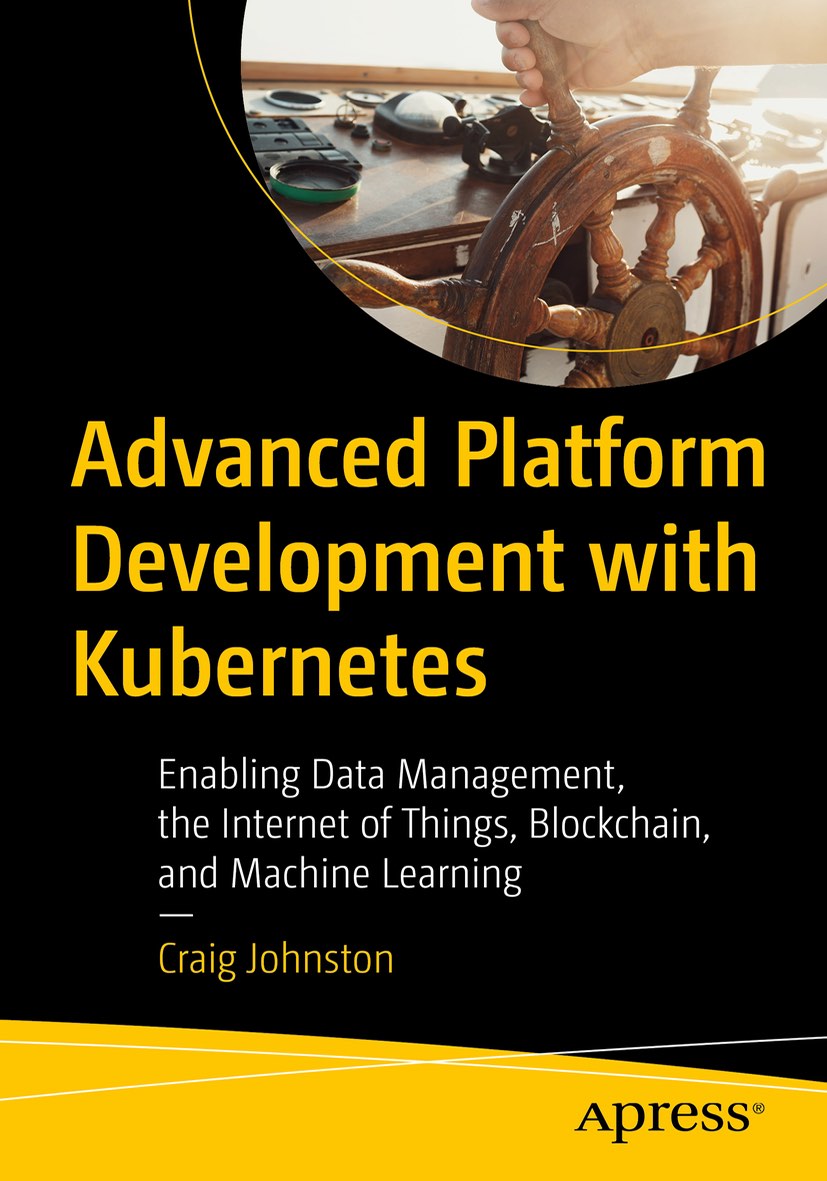
Advanced Platform Development with Kubernetes
What You'll Learn
- Build data pipelines with MQTT, NiFi, Logstash, MinIO, Hive, Presto, Kafka and Elasticsearch
- Leverage Serverless ETL with OpenFaaS
- Explore Blockchain networking with Ethereum
- Support a multi-tenant Data Science platform with JupyterHub, MLflow and Seldon Core
- Build a Multi-cloud, Hybrid cluster, securely bridging on-premise and cloud-based Kubernetes nodes
Install cert-manager
helm install --name cert-manager --namespace kube-system stable/cert-manager
After Helm installs cert-manager you end up with a ServiceAccount ClusterRole, ClusterRoleBinding, Deployment and a couple of Pods named cert-manager-cert-manager in the kube-system namespace. Helm additionaly installs three CustomResourceDefinitions for cert-manager (custom resources are not namespaced):
- certificates.certmanager.k8s.io
- clusterissuers.certmanager.k8s.io
- issuers.certmanager.k8s.io
It’s good to know what Helm installed for cert-manager and these three CustomResourceDefinitions represent the configurations we are creating in the next steps.
cert-manager uses ether an Issuer or ClusterIssuer to represent a certificate authority. Issuer is bound to a namespace so for our Production Hobby Cluster we will use a ClusterIssuer.
We will setup a letsencrypt-staging and a letsencrypt-prod ClusterIssuer.
Create a ClusterIssuer
First, we need to have a functional Ingress on our Kubernetes cluster. If you have not done so, check out my article Ingress on Custom Kubernetes.
Create a file called 10-cluster-issuer-letsencrypt-staging.yml for the ClusterIssuer, add the following configuration and change the email address to your own.
apiVersion: certmanager.k8s.io/v1alpha1
kind: ClusterIssuer
metadata:
name: letsencrypt-staging
namespace: default
spec:
acme:
# The ACME server URL
server: https://acme-staging.api.letsencrypt.org/directory
# Email address used for ACME registration
email: [email protected]
# Name of a secret used to store the ACME account private key
privateKeySecretRef:
name: letsencrypt-staging
# Enable the HTTP-01 challenge provider
http01: {}
Create the staging ClusterIssuer with kubectl:
kubectl create -f 10-cluster-issuer-letsencrypt-staging.yml
Expect output similar to the following:
clusterissuer.certmanager.k8s.io "letsencrypt-staging" created
Check the status of the new ClusterIssuer:
kubectl describe ClusterIssuer
Under the status section you should get output similar to the following:
Conditions:
Last Transition Time: 2018-05-18T08:05:09Z
Message: The ACME account was registered with the ACME server
Reason: ACMEAccountRegistered
Status: True
Type: Ready
Now we can create a production ClusterIssuer, for use only after we test with our staging configuration; otherwise, we are likely to hit rate limits while testing.
The only essential difference between the staging and production ClusterIssuer is the server: URL.
- Staging:
server: https://acme-staging.api.letsencrypt.org/directory - Production:
server: https://acme-v01.api.letsencrypt.org/directory
Create a production ClusterIssuer with the configuration below, make sure to change the email address to a valid account. The configured email address may receive messages from Let’s Encrypt.
Create a file called 20-cluster-issuer-letsencrypt-production.yml for the ClusterIssuer, add the following configuration and change the email address.
apiVersion: certmanager.k8s.io/v1alpha1
kind: ClusterIssuer
metadata:
name: letsencrypt-production
namespace: default
spec:
acme:
# The ACME server URL
server: https://acme-v01.api.letsencrypt.org/directory
# Email address used for ACME registration
email: [email protected]
# Name of a secret used to store the ACME account private key
privateKeySecretRef:
name: letsencrypt-production
# Enable the HTTP-01 challenge provider
http01: {}
Create the production ClusterIssuer with kubectl:
kubectl create -f 20-cluster-issuer-letsencrypt-production.yml
Ensure both ClusterIssuers are present:
kubectl get ClusterIssuer
Output:
NAME AGE
letsencrypt-production 3m
letsencrypt-staging 5m
Obtain a Certificate
Create a file named 30-Cert-DOMAIN.yml, replacing DOMAIN with your domain. Copy the below configuration and change all the example domain references to your own. This configuration generates a test certificate from Let’s Encrypt’s staging environment.
apiVersion: certmanager.k8s.io/v1alpha1
kind: Certificate
metadata:
name: example-com
namespace: default
spec:
secretName: example-com-staging-tls
issuerRef:
name: letsencrypt-staging
kind: ClusterIssuer
commonName: example.com
dnsNames:
- www.example.com
acme:
config:
- http01:
ingressClass: nginx
domains:
- example.com
- http01:
ingress: my-ingress
domains:
- www.example.com
The two http01 sections under acme: demonstrate using the http-01 challenge with and without an existing ingress. The http-01 challenge creates or uses an existing ingress to create a route for Let’s Encrypt to determine that you control the domain. If you do not yet have an ingress configuration or have Ingress setup yet, I suggest checking out my article Ingress on Custom Kubernetes, which builds on the Production Hobby Cluster guide.
Create the test Certificate with kubectl:
kubectl create -f 30-Cert-DOMAIN.yml`
Once we create the Certificate object we can check the status can find any errors. Generating staging certs give us opportunities to fix any mistakes and run the request for a cert multiple times without running into rate limitations.
Check the status with the following:
kubectl describe certificate example-com
Under Conditions: look for Certificate issued successfully. If the certificate issued successfully, you can view it in the Secret defined in your configuration. In our example, the secret is named example-com-staging-tls.
kubectl get secret example-com-staging-tls -o yaml
In my experience you should include the Let’s Encrypt environment in the Secret name, this avoids confusion when you update the Certificate to production, you want to see the new production secret generated.
Production
Edit the Certificate configuration to point to the Let’s Encrypt production environment URL, server: https://acme-v01.api.letsencrypt.org/directory. Change the secret name to include the work production rather than staging and apply the updated configuration.
Apply the production changes to the Certificate configuration with kubectl:
kubectl apply -f 30-Cert-DOMAIN.yml`
Once again, check the status:
kubectl describe certificate example-com
If you get Certificate issued successfully then you are now ready to use the new example-com-production-tls secret (cert) assuming you named it after your real domain.
Using the new cert for Ingress
Now comes the easiest part, using the new Let’s Encrypt signed x509 certificate. I’ll stick with using the domains example.com and www.example.com for purposes of illustration.
Sample Ingress using example cert:
apiVersion: extensions/v1beta1
kind: Ingress
metadata:
name: example
labels:
app: example
system: test
spec:
rules:
- host: example.com
http:
paths:
- backend:
serviceName: "ok"
servicePort: 5001
path: /
tls:
- hosts:
- example.com
- www.example.com
secretName: example-com-production-tls
Real Life Example
The following is my Certificate and Ingress configuration for the domains phc.imti.co, phc.txn2.com and phc.txn2.net. I’ll refrain from publishing my actual TLS certificate Secret. Let’s Encrypt produces a Multi-Domain (SAN) Certificate, and as you might have noticed imti.co is hanging out at the bottom of the list; A separate TLD like this works but should probably be a separate cert, if I were concerned with having a matching common name. However, the sub-domain phc.imti.co is destined for a redirect, so it’s not necessary.
I created the Certificate configuration with the file name 00-phc-cert.yml. I set these certs up before I added Ingress rules but after I first pointed the DNS to the cluster. cert-manager uses the nginx Ingress as specified under http01: ingressClass: to temporarily create routes for Let’s Encrypt to verify the ownership of the domain.
apiVersion: certmanager.k8s.io/v1alpha1
kind: Certificate
metadata:
name: phc
namespace: default
spec:
secretName: phc-production-tls
issuerRef:
name: letsencrypt-production
kind: ClusterIssuer
commonName: phc.txn2.net
dnsNames:
- phc.txn2.net
- phc.txn2.com
- phc.imti.co
acme:
config:
- http01:
ingressClass: nginx
domains:
- phc.txn2.net
- phc.txn2.com
- phc.imti.co
I named the Ingress configuration 10-ingress.yml and all the domains use a
in the TLS Secret defined in secretName: phc-production-tls.
apiVersion: extensions/v1beta1
kind: Ingress
metadata:
name: ok-phc
labels:
app: ok-phc
system: test
spec:
rules:
- host: phc.imti.co
http:
paths:
- backend:
serviceName: "ok"
servicePort: 5001
path: /
- host: phc.txn2.net
http:
paths:
- backend:
serviceName: "ok"
servicePort: 5001
path: /
- host: phc.txn2.com
http:
paths:
- backend:
serviceName: "ok"
servicePort: 5001
path: /
tls:
- hosts:
- phc.txn2.net
- phc.txn2.com
- phc.imti.co
secretName: phc-production-tls
I could have easily created a seperate cert for imti.co and grouped it under a seperate hosts: section. However I’ll probably be redirecting it in the future so it suits my need at the moment.
Port Forwarding / Local Development
Check out kubefwd for a simple command line utility that bulk forwards services of one or more namespaces to your local workstation.
If in a few days you find yourself setting up a cluster in Japan or Germany on Linode, and another two in Australia and France on vultr, then you may have just joined the PHC (Performance Hobby Clusters) club. Some people tinker late at night on their truck, we benchmark and test the resilience of node failures on our overseas, budget kubernetes clusters. It’s all about going big, on the cheap.
This blog post, titled: "Let's Encrypt, Kubernetes: Automated, secure and free 443/https with signed x509 certificates for Ingress." by Craig Johnston, is licensed under a Creative Commons Attribution 4.0 International License.

SUPPORT
Order my new Kubernetes book: Advanced Platform Development with Kubernetes: Enabling Data Management, the Internet of Things, Blockchain, and Machine Learning
