This guide walks through a process for setting up Kibana within a namespace on a Kubernetes cluster. If you followed along with Production Grade Elasticsearch on Kubernetes then aside from personal or corporate preferences, little modifications are necessary for the configurations below.
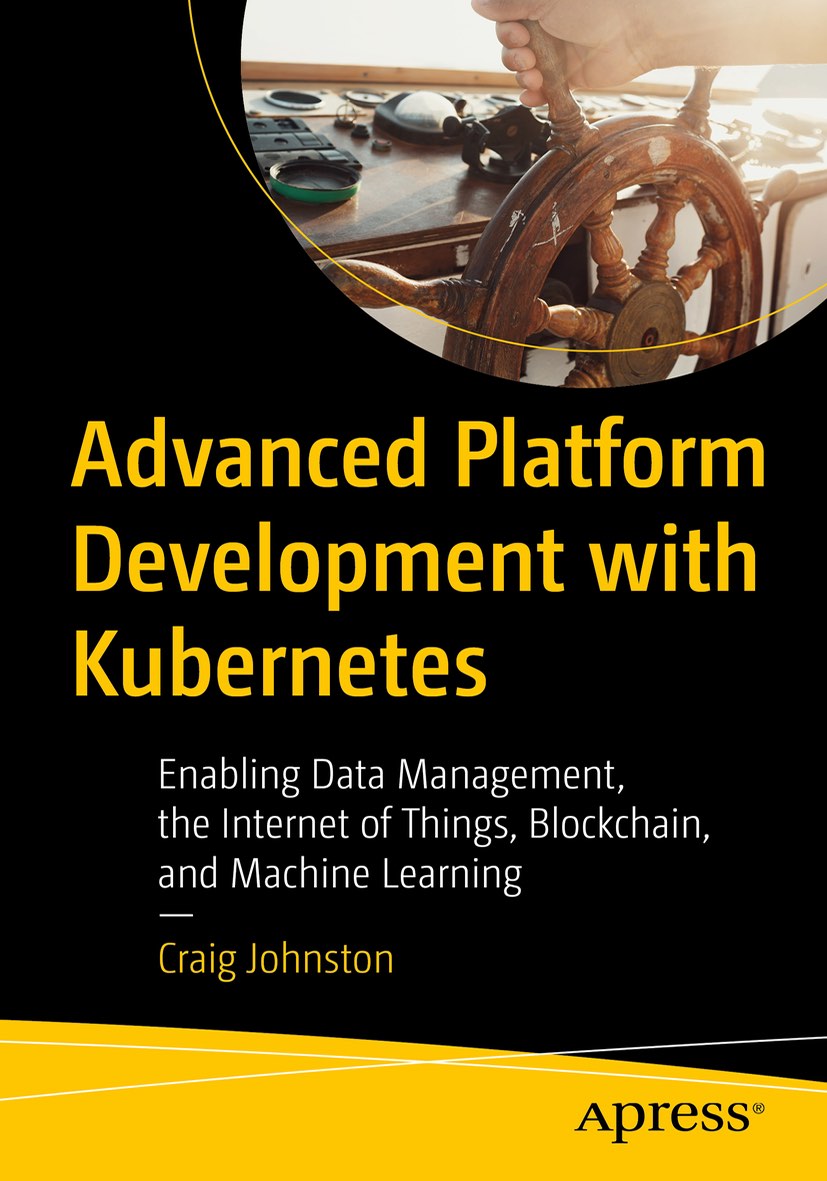
Advanced Platform Development with Kubernetes
What You'll Learn
- Build data pipelines with MQTT, NiFi, Logstash, MinIO, Hive, Presto, Kafka and Elasticsearch
- Leverage Serverless ETL with OpenFaaS
- Explore Blockchain networking with Ethereum
- Support a multi-tenant Data Science platform with JupyterHub, MLflow and Seldon Core
- Build a Multi-cloud, Hybrid cluster, securely bridging on-premise and cloud-based Kubernetes nodes
Project Namespace
I use the-project as a namespace for all my examples and testing. Kubernetes Namespaces are the main delimiter I use for security and organization. Configuration files are organized by project, and in Kubernetes, these projects are separated by namespace; therefore I always include a namespace configuration. There is no harm in asking Kubernetes to create a namespace that already exists; an error is returned confirming its existence.
00-namespace.yml:
apiVersion: v1
kind: Namespace
metadata:
name: the-project
labels:
env: dev
Create the namespace:
kubectl create -f 00-namespace.yml
Service
I prefer setting up a Service early on in the process of configuring up a new application. In Kubernetes, Services persist where many other components can come and go. Microservices in Kubernetes communicate through services rather than having to discover or rely on Pods directly. The service name and port automatically route traffic to Pods found with their selector.
20-service.yml:
apiVersion: v1
kind: Service
metadata:
name: kibana
namespace: the-project
labels:
app: kibana
env: dev
spec:
selector:
app: kibana
ports:
- protocol: "TCP"
port: 80
targetPort: 5601
type: ClusterIP
Create the service:
kubectl create -f 20-service.yml
In the configuration above, communicating within the Kubernetes cluster and in the-project namespace, the url http://kibana:80 uses the new service to route traffic to any pods with the label app: kibana listening on port 5601.
The ports are internal to the service and the Pods and can be assigned any legal value. Kibana listens on port 5601 by default, so we leave that as is. Port 80 on the service is to remind us that this is an HTTP web service, but can easily be any legal port value. We use ingress in later steps to direct external traffic to the new kibana service.
Kibana ConfigMap
Kibana uses the configuration file kibana.yml. Pods running Kibana are set up in the deployment further down this guide. The deployment instructs the Pods to mount this ConfigMap as a file system from which Kibana accesses the data key kibana.yml: as a file.
30-configmap.yml:
apiVersion: v1
kind: ConfigMap
metadata:
name: kibana
namespace: the-project
labels:
app: kibana
env: dev
data:
# kibana.yml is mounted into the Kibana container
# see https://github.com/elastic/kibana/blob/master/config/kibana.yml
# Kubernetes Ingress is used to route kib.the-project.d4ldev.txn2.com
kibana.yml: |-
server.name: kib.the-project.d4ldev.txn2.com
server.host: "0"
elasticsearch.url: http://elasticsearch:9200
Create the configmap:
kubectl create -f 30-configmap.yml
Deployment
The Kubernetes Kibana deployment below is set to create one replica, that is one Pod in the ReplicaSet automatically created by the Deployment. The Deployment and can be scaled as needed by changing replicas: 1 to a suitable value.
The volume kibana-config-volume is configured as part of the spec: for the Pod template in the Deployment. kibana-config-volume attaches to the Kibana ConfigMap created above. Later, in the containers section, the volumeMounts: this kibana-config-volume to the directory /usr/share/kibana/config inside the Kibana container. By default Kibana looks in /usr/share/kibana/config to find the kibana.yml configuration file.
Elastic maintains an official set of Docker containers for Kibana at www.docker.elastic.co. If you followed along with the previous article Production Grade Elasticsearch on Kubernetes, you might remember setting CLUSTER_NAME to elasticsearch in the StatefulSet and Deployments.
The containerPort: 5601 is exposed as Kibana listens on 5601 by default unless changed in the Kibana ConfigMap above.
40-deployment.yml:
apiVersion: apps/v1
kind: Deployment
metadata:
name: kibana
namespace: the-project
labels:
app: kibana
env: dev
spec:
replicas: 1
selector:
matchLabels:
app: kibana
template:
metadata:
labels:
app: kibana
env: dev
spec:
volumes:
- name: kibana-config-volume
configMap:
name: kibana
containers:
- name: kibana
image: docker.elastic.co/kibana/kibana-oss:6.2.4
imagePullPolicy: Always
volumeMounts:
- name: kibana-config-volume
mountPath: /usr/share/kibana/config
env:
- name: CLUSTER_NAME
value: elasticsearch
ports:
- name: http
containerPort: 5601
Create the deployment:
kubectl create -f 40-deployment.yml
Basic Auth (Optional)
Described below are a few commands to get you started, however, for a more in-depth review check out my article Basic Auth on Kubernetes Ingress.
The kubectl makes it easy to create a Kubernetes Secret we can use for Basic Auth on our Ingress Nginx we set up further down this guide.
Begin with using the htpasswd command to generate the file auth with a user named kibop and a password specified when prompted. kubectl uses this file as-generated to create the appropriate Secret needed for Basic Auth.
htpasswd -c ./auth kibop
In this example, I create a user named kibop for Basic Auth, kubectl pulls the user and password combination for kibop from the auth file created above and uses the filename as the key. It is essential to name the file auth since this is a necessary key for Ingress to find the Basic Auth credentials.
kubectl create secret generic kibop-basic-auth --from-file auth -n the-project
Our namespace the-project now has the secret kibop-basic-auth we use to password-protect Kibana in the ingress configuration further down.
TLS Certificate (Optional)
It is highly recommended to encrypt all traffic to and from Kibana with TLS (HTTPS). I recommend configuring your Kubernetes cluster to use Let’s Encrypt, it’s secure, free and takes about 15 minutes to set up. After setting up Let’s Encrypt, you can generate and renew certificates automatically.
50-cert.yml:
apiVersion: certmanager.k8s.io/v1alpha1
kind: Certificate
metadata:
name: kib-dev-cert
namespace: the-project
spec:
secretName: kib-dev-production-tls
issuerRef:
name: letsencrypt-production
kind: ClusterIssuer
commonName: kib.the-project.d4ldev.txn2.com
dnsNames:
- kib.the-project.d4ldev.txn2.com
acme:
config:
- http01:
ingressClass: nginx
domains:
- kib.the-project.d4ldev.txn2.com
- http01:
ingressClass: nginx
domains:
- kib.the-project.d4ldev.txn2.com
Create the certificate:
kubectl create -f 50-cert.yml
Ingress
Ingress on Kubernetes routes outside traffic to a Service inside the cluster. You need an Ingress controller for this step. In this example, we configure the Ingress Nginx controller. If you are using a different Ingress controller, you need to consult the appropriate documentation. If you do not already have an Ingress controller, then I recommend reading Ingress on Custom Kubernetes for a quick guide on setting up Ingress Nginx.
60-ingress.yml:
apiVersion: extensions/v1beta1
kind: Ingress
metadata:
name: kibana
namespace: the-project
labels:
app: kibana
env: dev
annotations:
nginx.ingress.kubernetes.io/auth-type: basic
nginx.ingress.kubernetes.io/auth-secret: kibop-basic-auth
nginx.ingress.kubernetes.io/auth-realm: "Authentication Required"
spec:
rules:
- host: kib.the-project.d4ldev.txn2.com
http:
paths:
- backend:
serviceName: kibana
servicePort: 80
path: /
tls:
- hosts:
- kib.the-project.d4ldev.txn2.com
secretName: kib-dev-production-tls
If you are not using Basic Auth or TLS certificates you need to omit the annotations and tls sections. However, setting up Let’s Encrypt and Basic Auth is quick and relatively simple.
Create the ingress:
kubectl create -f 60-ingress.yml
Conclusion
You now have Kibana up and running in Kubernetes and pointed to your Production Grade Elasticsearch on Kubernetes. Check out the official Kibana Documentation.
Port Forwarding / Local Development
Check out kubefwd for a simple command line utility that bulk forwards services of one or more namespaces to your local workstation.
Resources
- Production Grade Elasticsearch on Kubernetes
- Kibana
- Basic Auth on Kubernetes Ingress
- Setting up Let’s Encrypt on Kubernetes
This blog post, titled: "Kibana on Kubernetes: Visualize your Elasticsearch data." by Craig Johnston, is licensed under a Creative Commons Attribution 4.0 International License.

SUPPORT
Order my new Kubernetes book: Advanced Platform Development with Kubernetes: Enabling Data Management, the Internet of Things, Blockchain, and Machine Learning